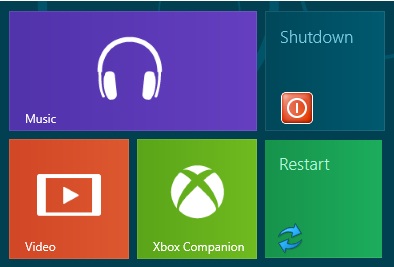
So our today tutorial is about -"How To Add Shutdown and restart button to windows 8 metro start screen"
Follow the below steps to Add Shutdown Button-
- Right Click on desktop and mouse over New and then select Shortcut from pop out.
- Enter the following command in the Type the location of the item edit box and click Next.
shutdown.exe -s -t 00
- Now Change the Icon of shortcut.To Change Icon Right Click on Shortcut and select Properties.
- The Shortcut tab on the Properties dialog box displays. Click Change Icon.
- Now Select Shutdown Default icon and save it.
- Now Pin The Shutdown Shortcut To Metro start screen.
Now if you want to add restart to metro start screen then follow same step like above But remember to Change-
- Code
shutdown.exe -r -t 00





.png)








No comments:
Post a Comment